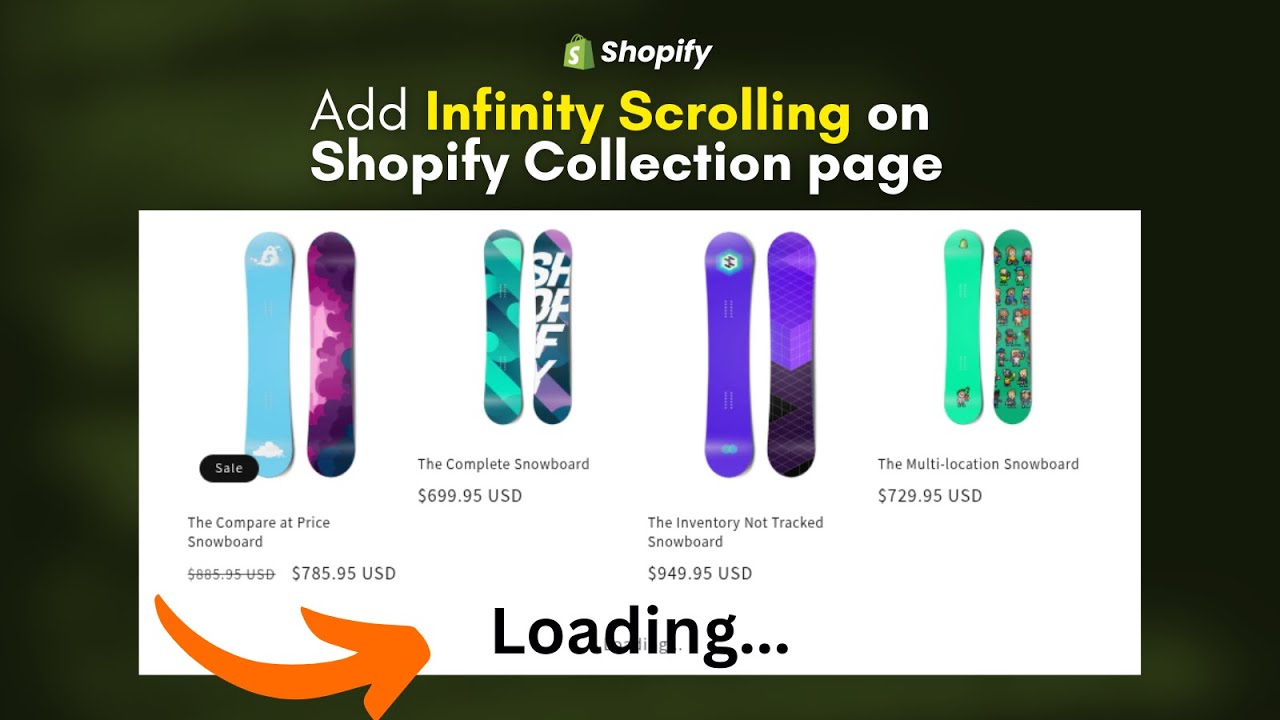Need a Shopify Expert?
Stuck or don’t have the time? I’ll personally implement this solution for you with my expert hands - for just $30.
💬 Message me on WhatsAppAdd infinity scroll on shopify collection page
In this example, we will add infinity scrolling to Shopify DAWN theme, but you can add it any Shopify theme
Steps
- In the assets folder, create a file namded as:
infinite-scroll.js- Paste the following code in that file:
class InfiniteScroll extends HTMLElement {
constructor() {
super();
this.anchor = this.querySelector("a");
if (!this.anchor) return;
this.observer = new IntersectionObserver((entries) => {
entries.forEach((entry) => {
if (entry.isIntersecting) {
this.loadNextPage();
}
});
});
this.observer.observe(this);
}
async loadNextPage() {
this.observer.disconnect();
this.anchor.style.display = "flex";
this.anchor.innerText = "Loading...";
const url = this.anchor.getAttribute("href");
if (!url) return;
try {
const response = await fetch(url);
const text = await response.text();
const html = new DOMParser().parseFromString(text, "text/html");
// Grab the product grid from the next page
const newGrid = html.querySelector("[data-product-grid]");
const grid = document.querySelector("[data-product-grid]");
if (newGrid && grid) {
Array.from(newGrid.children).forEach((child) => {
grid.appendChild(child);
});
}
// Handle next infinite scroll
const newInfinite = html.querySelector("infinite-scroll");
if (newInfinite) {
this.replaceWith(newInfinite);
} else {
this.remove();
}
} catch (err) {
console.error("InfiniteScroll error:", err);
}
this.anchor.style.display = "none";
this.anchor.innerText = "";
}
}
customElements.define("infinite-scroll", InfiniteScroll);- Then go to
main-collection-product-grid.liquidand locate product grid, add the following attribute to the product grid
data-product-grid- Then under the product grid, add the following code:
<infinite-scroll style="display: flex; justify-content: center;">
{%- if paginate.next -%}
<a style="color: currentColor; text-decoration: none; pointer-events: none;" href="{{ paginate.next.url }}§ion_id={{ section.id }}"></a>
{%- endif -%}
</infinite-scroll>- Then comment out the original pagination by adding comment tags at the start and end like this:
{% comment %}
{%- if paginate.pages > 1 -%}
{% render 'pagination', paginate: paginate, anchor: '' %}
{%- endif -%}
{% endcomment %}- Then at the end of head tag in
theme.liquid, add this line to attach the asset the we created:
<script src="{{ 'infinite-scroll.js' | asset_url }}" defer="defer"></script>Video Tutorial
Watch the step-by-step video tutorial here:
Need a Shopify Expert?
Stuck or don’t have the time? I’ll personally implement this solution for you with my expert hands - for just $30.
💬 Message me on WhatsApp